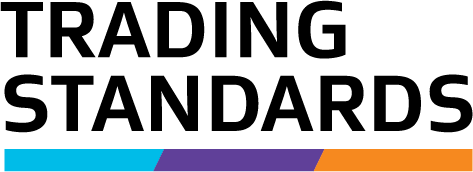Set up an online account with us
You can use the Motor Vehicle Traders Register online services either as a guest user or a registered user. If you want to pay your fee by direct debit, you will need to set up an online account first.
Benefits to setting up an online account
As a trader, you can register and renew your registration online without a User ID but there are several benefits to having an online account:
- Save time and data entry – your contact details are stored for you to reuse each time you log on.
- You can pay your application or renewal fees by direct debit or credit card (guest users can only pay by credit card).
- View online direct debit invoices or view, print and download Excel data files containing your raw invoice data. You can use these for reporting purposes, or for uploading invoice data into your accounting system.
Administrators
The first user of a new online account is automatically assigned administrator status. Once the administrator has logged onto the website, they can:
- create additional users and administrators
- maintain your customer details, including branch details if required
- specify the sites and services individual users can access
- modify user details – including changing passwords, and unlocking or closing a User ID
- download electronic invoices.
Set up your online account
Follow these steps to set up your online account. A red asterisk (*) denotes a mandatory field.
- Select the Motor Vehicle Traders Register link below. This takes you to the Register.
- Select the Get User Id option at the top of the page.
- Complete the 'User Details' section.
- Complete the 'Customer Details' section.
- If you're an individual creating an online account just for you to use (an individual account):
- re-enter your name in the Organisation Name field
- select 'Other' from the Customer Category drop-down list
- re-enter your telephone number
- enter your postal address.
- Complete the 'Payment Details' section by selecting your payment method:
- Credit Card Only – Go directly to the Step 7. You won't be asked to enter your credit card details at this time.
- Direct Debit – If you select this option, we'll email you a direct debit form. Please return the completed and signed direct debit form to us by email (revenue@mbie.govt.nz), or by post to the address on the form.
- Scroll back to the top of the page and select Save.
- Acknowledge that you have read and accepted the terms and conditions.
Motor Vehicle Traders Register(external link)
What happens next
Your User ID will be emailed to you. Please ensure you keep it in a secure place. If you've chosen the direct debit option, we'll set this up within 24 hours of receipt of your direct debit form.
NOTE
If your organisation already has an online account on one of our participating websites (such as Companies Office or PPSR) that is direct debit active, we won't need an additional signed direct debit form.
Payment options
Payment for online services can be made by credit card (Visa, MasterCard, Amex or Diners) or by direct debit. A ‘Pay Now’ screen will identify services that have an associated fee, so you can decide whether or not to proceed.
Direct debit
You will receive an invoice, by email, every month when an online service has been accessed. Alternatively you can pick up a copy of your invoice directly from the website. The invoice amount will be direct debited approximately 20 days after you have been invoiced. If no fees were incurred during the previous month then no invoice will be created.
Credit card
Credit card transactions are processed using 128-bit encryption technology. Your credit card details are transferred in such a way that the Ministry of Business, Innovation & Employment doesn't see or store them. Your transaction is validated in “real time”.
Card Security Code required
It's mandatory to provide the Card Security Code (CSC) when paying by credit card. The CSC number is a 3 or 4-digit number printed on the back or front of your credit card.
- On a Visa, Mastercard, or Diners credit card you will typically find a three-digit CSC number on the back of the card printed in the top-right corner of the signature panel.
- On an American Express credit card, you will find a four-digit CSC number on the front of the card, above the main credit card number.
Updating your online account details
Once you have an online account, you need to update details whenever they change.
Update your phone number
You can update your own phone number. Administrators can update these details for any User.
- Go to the Motor Vehicle Traders Register.
- Log on using your User ID and password.
- Select User Administration - User Details - Modify User.
- Use all 3 fields supplied. In the:
- first field choose the appropriate country code (for example, +64 for New Zealand)
- second field, enter the area code (remove the initial 0)
- third field, the phone number.
- Select Save then OK.
Forgot your password?
If you have forgotten your password, you can reset it online. We will email the new password to the email address set up for your User ID. It will not be displayed on the screen.
- Select the Motor Vehicle Traders Register link below. This takes you to the Register.
- Select the Logon button to display the Logon screen.
- Select the Forgot My Password button to display the 'Forgot My Password' screen.
- Enter a your User ID. You must enter a valid User ID.
- Select Continue. The system will display a screen confirming that your new password will be emailed to you.
- Once you have received your new password and have logged on, you can change your password to one of your own choice.
NOTE
- Passwords are case sensitive so it's important to remember what case you have set them up in. Entering an incorrect password three times will result in your User ID being locked. Even if you attempt to enter the correct password or use the Forgot My Password option after this point, access will be denied until your User ID is unlocked.
- If your User ID is locked, the best person to talk to is the administrator for your customer account.
Change your password
Users can update or change their own password. Administrators can change passwords for any User.
- Select the Motor Vehicle Traders Register link below. This takes you to the Register.
- Select the Logon button to display the Logon screen.
- Log on using your User ID and password.
- Select User Administration - User Details - Modify User.
- Enter your new password in the Password field:
- Your new password must have exactly seven characters, including at least one alphabetic (A-Z), one numeric character (0-9).
- New passwords must also be different from previous passwords you have used for this User ID.
- Enter your password into both Password fields.
- When you have finished, select Save to continue. A message will display to confirm that your information has been updated.
- Select OK.
NOTE
Passwords are case sensitive. Check your CAPS LOCK isn't on before typing your password.